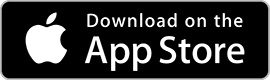Workshop FAQ
If you are new to my workshops, or have any questions or issues with your bookings and payments, please check our list of Frequently Asked Questions below:
How do I book for an event?
You can sign up for an event by filling out the booking form on one of my event pages. Once you have completed the form, you will be redirected to either the PayPal or Stripe website (depending on which option you select) to complete your payment.
Once you are registered, you will receive an email from me which will contain a link to join the event. You can click this at any time and it will launch the Zoom app on your device and join you to the meeting.
If for any reason your link does not work, please follow the instructions below under “What if my Zoom link does not work?”.
You can also access these links at any time through the My Recordings section of this website.
What is Zoom?
Zoom is a service for running meetings and webinars online. This allows me to operate live events where I can talk on camera about a subject, lead visualisations and answer questions asked by the audience.
Zoom is a piece of software which you can install on a PC, Mac, Phone or Tablet.
You can find out more at zoom.us.
How do I get Zoom?
First visit zoom.us and follow the links to sign up for a free account. If you are on a PC or Mac, when you follow the link to join a meeting for the first time, it will provide instructions on how to install it on your computer.
If you wish to connect via a phone or tablet, please search for ‘Zoom Workplace’ on the Apple App Store or Google Play Store depending on your device. Alternatively you can use the click the following images to link directly to app store:
You can download it for PC or Mac here:
Do I have to pay for Zoom?
Registering an account for Zoom in order to join an event is completely free.
Zoom does however provide options to use a traditional telephone to hear and event instead of using your computer. If you choose to use this option, there are additional costs for making these phone calls. These costs will appear on your phone Tariff and are in no way connected to us.
What if my Zoom link does not work?
If for any reason when you click your Zoom link either from an email or from the My Recordings page it fails to connect you to the meeting, the simplest thing to do is find the Meeting ID and Passcode/Password in your email.
Both the email from myself and from Zoom contain this information. To do this open the Zoom App on your device and click the “Join” button from the home screen.
You will then see a box to enter your “Meeting ID or personal link name”. Enter the Meeting ID from your email here and then click “Join”.
It will then ask you to enter your Passcode. Enter the passcode/password from your email.
This will now connect you to the meeting.
I can’t hear anything on Zoom
If you can’t hear anything on Zoom, the most likely cause is because your audio isn’t connected.
If you are using a PC or Mac, when you connect to the meeting, you will be presented with a window that requests you to ‘Choose ONE of the audio conference options’, this window has two tabs which you can choose between:
- Phone Call – which you can use by dialling the number and following automated instructions (depending on your phone tariff, you may be charged for this call)
- Computer Audio – here you can select to ‘Join Audio Conference by Computer’, this will use your computers microphone and speakers (or connected headphones)
If when you join this meeting, you do not see this window appear, click the “Join Audio” option in the bottom left of the Zoom window and it will ask you again. Alternatively, please try to disconnect and reconnect to the meeting.
If using a mobile or tablet device, it will automatically use the microphone and speakers (or connected headphones) for that device.
I didn’t receive a link, what do I do?
After signing up, you should automatically receive an email from me which will contain a link to join the workshop. You will also receive an additional email directly from Zoom containing the link.
If you used the PayPal Express option at checkout, the registration will use the email address registered to your PayPal account.
If for any reason you don’t have your link, you can access it here. After entering your email address, you will see a list of all of your upcoming events and a link to join each one.
If you do not see these links, there is likely an issue with the email address you used to register please contact me for assistance.
My events or recording is not appearing in the My Recordings section of the website, what do I do?
Please note, by default all recordings are listed by the most recent first (recorded date, not purchased date). However you can change the order using the filters above.
You can also use the search option to enter the name of a specific workshop.
If you still cannot find your recording, try refreshing the page, that will hopefully fix the issue for you. If you are using a computer, you can hold down the ctrl key on your keyboard and then hit the refresh button in your browser which will force the page to reload.
If you used the PayPal Express option at checkout, the registration will use the email address registered to your PayPal account. If you close your browser and then go back to the My Recordings page, it will ask you to enter your email address again. You can then enter your PayPal email to check this.
If you are still unable to see you recording, please contact us as soon as possible so we can resolve this issue for you.
Will I receive a recording of the event?
Yes, the day after the event, you will receive an email with details about how to access your recording. If you do not receive this email, you can always access all of your recordings via the My Recordings page.
How long will the recordings be available?
The recordings will be available indefinitely.
How do I access my recordings?
You can access recordings for any of your events through the My Recordings section of this website.
What time zone are meetings held in?
All meetings are held in the UK and are operated on either GMT or BST (GMT +1) depending on the time of the year. The page for the particular event will state which of these it will be.
On the event page next to the starting time is a link that says “Check the time in your country”, if you click this, it will reveal options for you to convert the time into your time zone. Please double check that the calculated time zone is correct.
I did not receive my link to join the event, can I get a refund?
Workshop tickets are non-refundable. Please ensure after signing up that you have received an email containing the link. Alternatively, you can access your link on the My Recordings page of this website:
https://david-essery.com/my-recordings/
If you have tried the above and still cannot find your link, please contact us at least 2 hours before the beginning of the workshop. We cannot guarantee to respond to any emails received after this time.
Can I save the recording of an event to my computer/device?
Yes absolutely. When you visit the My Recordings page of this site, next to each one, you will see a download button. If you right click on the file, you can use the “Save Link As” option (may be called something slightly different depending on your browser) and this will download it to your computer.